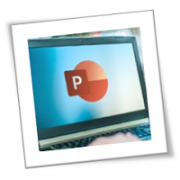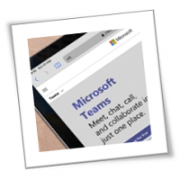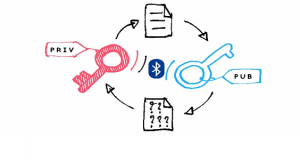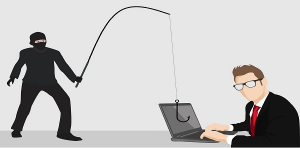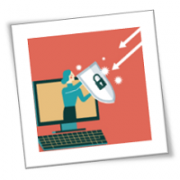Students are returning to the classroom now that back-to-school season is officially underway. During the first few weeks, teachers will be reteaching their students the topics they learned in the previous school year to help them regain knowledge they may have forgotten during summer break. But students aren’t the only ones in need of a refresher every year. Your employees also need to be refreshed on company policies, values and, most importantly, cyber security practices.
Did you know that human error accounts for 95% of all successful cyber-attacks? When a cybercriminal is planning an attack, they look for weak points within a company’s cyber security plan. The easiest spot for hackers to exploit is a company’s employees. New cyberthreats are created on a consistent basis, and it’s important that your employees know what to do when they encounter a potential threat. If your employees are not routinely participating in cyber security trainings, your business could be at risk, regardless of size.
Every single one of your employees should be familiar with your cyber security practices. When they’re hired on, they should go through an initial training that lays out all of your practices, and they should also participate in refresher trainings throughout the year to ensure that the entire team is on the same page with cyber security. At the very least, you should host at least one security training annually. If you’ve never put together a cyber security training, you may be wondering what topics you need to cover with your team. Below, you will find four of the most important topics to cover.
Responsibility For Company Data
This is your opportunity to explain to your employees why cyber security is so important. They need to understand why cybercriminals are interested in your company’s data and what they could potentially do with it. Everyone on your team has a legal and regulatory obligation to protect the privacy of your company’s information. When discussing this topic with your team, it’s imperative that they know the ramifications of falling victim to a cyber security threat.
Internet Usage
Does your company have restrictions on what websites your employees can use while at work? If not, that’s something you should look into. Every device that’s used by your employees should have safe browsing software downloaded onto it to prevent them from stumbling upon dangerous sites that could put your company’s data at risk. Your employees should know what sites are acceptable to use and that they should not be accessing their personal accounts while connected to your company’s network. They should never click on links that are sent from an anonymous source or are found on an unapproved website.
If your employees utilize e-mail while at work, it’s important that they know which e-mails are safe to open. Employees should not respond to e-mails that are from people they aren’t familiar with, as that could be a cybercriminal attempting to gain access to your company’s data. Employees should only accept and open e-mails that they are expecting or that come from a familiar e-mail address.
Protecting Their Computers
If your employees have their own personal computers, they should be doing everything in their power to keep them protected. Whenever they walk away from their computer, they should make sure it’s locked; they should also never leave their computer in an unsecure location. Also, ensure that your employees are backing up their data routinely and have downloaded necessary antivirus software.
It’s of the utmost importance that your team has been fully trained in your cyber security practices. If they haven’t, they could open your business up to all sorts of cyber-attacks that will damage your company’s reputation from a customer perspective. Your business will also no longer be compliant, and insurance companies may not cover your claims if your team is not participating in regular training.
Ensuring that your team is aware of your cyber security practices and actively taking steps to strengthen your cyber security is the best way to stay compliant and prevent cyber-attacks. If your team is not regularly going through cyber security training, you need to start. It will offer more protection to your business, which will make your customers more comfortable doing business with your company.
Are you interested in learning more about cybersecurity? Call us today and discover how our wide array of tech services can safeguard your business.
If you are looking for an expert to help you find the best solutions for your business talk to GCInfotech about a free technology assessment
Published with consideration from TechAdvisory.org SOURCE