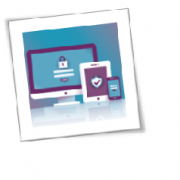With the COVID-19 pandemic forcing employees to work from home, you and your staff can take advantage of Microsoft Teams to stay productive. Microsoft recently enhanced this already powerful tool’s capabilities, making it easier for more people to take advantage of its advanced features.
What is Microsoft Teams?
Microsoft Teams combines workplace chat, video conferencing, and file storage and collaboration. It also has extensions that integrate with third-party apps, even those not made by Microsoft. As a unified communication and collaboration platform, Teams is like combining Slack, Google Drive, and Zoom into a single app.
How do you get Microsoft Teams?
If you have an Office 365 license, then you can readily access Microsoft Teams. But that’s not the only way to access and take advantage of the platform.
Individual users can use their work or school email address to sign up through this link. You will automatically receive a license valid until January 2021. This license lets you take advantage of chat, screen sharing and recording, video meetings with up to 250 participants, and Live Events for up to 10,000 participants.
If you have a Gmail or Outlook email address, you can sign up for the freemium version by clicking on this link. This version supports chat as well as group and one-on-one audio or video calling. It also gives you 10 GB of team file storage and 2 GB of personal file storage.
The previous freemium version used to have various limits on users, but Microsoft opted to lift these restrictions on March 10. Another notable change is the inclusion of meetings requests, which Microsoft has committed to include in the freemium version in the future.
Microsoft also offers assistance to IT professionals looking to roll out Teams for their company. Microsoft offers a free Office 365 E1 for six months. All you have to do is to contact your Microsoft partner or sales representative.
If you work in the education sector , Microsoft recommends getting Office 365 A1, a free version specially created for educational institutions. This version is available for students, teachers, and administrative staff.
How does Microsoft Teams remain at peak performance during the crisis?
The sudden increase in remote workers is sure to put a lot of pressure on many platforms, but Microsoft Teams is more than prepared to handle the load. In particular, it is designed to anticipate problems on three core aspects:
- Systems during a sudden surge in usage
- Location during an area-specific event, such as a hurricane
- People during an event that affects users, such as COVID-19
To address problems in these aspects, Microsoft implements what is called an Active/Active Design. This means that the system uses multiple instances in response to user request or input. These instances run in different datacenters, which means that an event that affects one cannot affect the others. This enables the system to isolate problems and resolve them without affecting performance.
Microsoft Teams offers a great opportunity for companies to remain productive in spite of the COVID-19 pandemic. If you want to get started or understand how you can take full advantage of its functionalities, just give us a call.
To learn more about how to safeguard your business, or if you are looking for an expert to help you find the best solutions for your business talk to GCInfotech about a free technology assessment.
Published with consideration from TechAdvisory.org SOURCE