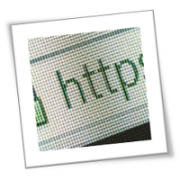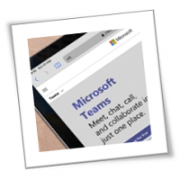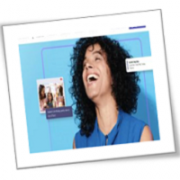Maintaining your privacy and security online can be a daunting task, especially when considering the vast amount of personal data we share on the internet. Private browsers use various techniques to protect your information from being tracked, collected, or shared. This makes them another viable option to protect your online anonymity and security.
What is private browsing?
Private browsing is a feature available on most modern web browsers that allows you to browse the internet without saving your browsing history, cookies, or any other data on that specific browsing session. It essentially creates a temporary “clean slate” for your online activities and prevents any information from being stored on your device. This means if someone accesses your device or network, they won’t be able to see the websites you visited or any other information related to your browsing session.
Benefits of private browsing
Enabling private browsing mode offers several advantages for protecting your online privacy and security, which include:
- Reduced data tracking: Private browsing deletes cookies, search history, and other data that websites use to track your online behavior. This means you can browse the internet and erase your digital footprint during that session, making it difficult for companies or third parties to gather information about you.
- Fewer targeted ads: Many websites use cookies to track your browsing habits and show you targeted advertisements. Private browsing prevents this by keeping your online activities anonymous, which can also help reduce the number of targeted and sometimes intrusive ads you see.
- Better testing environments: Cookies and cached data can sometimes interfere with testing websites or applications. Using private browsing mode ensures that you are viewing the website or application in its most current form, without any previous data affecting your experience.
- Prevention of autofill issues: Private browsing can prevent autofill features from storing sensitive information such as login credentials and payment details, reducing the risk of accidental exposure.
Limitations of private browsing
While private browsing offers users a host of benefits, it’s important to note that it has limitations that prevent it from being the ultimate solution for online privacy. These limitations include:
- Doesn’t hide your IP address: Private browsers don’t mask your IP address, which can still be used to track your online activities and location. More often than not, your internet service provider can still see the websites you visit and other information related to your online behavior. If you truly want to hide your IP address, you will need to use a virtual private network.
- Provides the illusion of complete privacy: Contrary to its name, private browsing does not make you entirely invisible online. Your internet activity can still be monitored by your employer or government agencies if they have the necessary tools and access. In fact, this false sense of complete privacy can make users more careless with their online activities, potentially putting them at risk.
- Limited protection against malware and network vulnerabilities: Private browsing does not offer robust protection against malware or network vulnerabilities. This means that even if you’re using private browsing, malicious websites or networks can still compromise your online privacy and security.
Should you use private browsers?
Private browsing can be a useful tool for safeguarding your online privacy and security. However, it’s important to understand that private browsing is just one aspect of maintaining your online anonymity. Other measures such as using a VPN, deploying strong firewalls, and regularly updating your devices and software are also critical for protecting your online privacy.
If you need an expert to keep your data secure, we can help. Our team offers comprehensive cybersecurity solutions that can help you stay safe online. Get in touch with us today to learn more.
If you are looking for an expert to help you find the best solutions for your business talk to GCInfotech about a free technology assessment
Published with consideration from TechAdvisory.org SOURCE