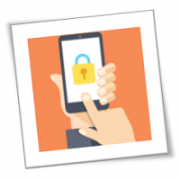In a recent survey of 1,800 customers, 42% said they’re “very unlikely” to purchase from ugly websites. That’s not so surprising. After all, there are plenty of competitors’ websites that are more visually appealing and user-friendly that they can visit. If your business website fails to make a critical good first impression, it could lose money. You can avoid that by improving these elements on your website.
A variety of professional photos
From pictures of your products to team photos, high-quality images are arguably the most important thing on your website. Blurry, outdated, or irrelevant pictures tell your site visitors that you don’t care about their browsing experience. In-house photos are the best option, but stock images shouldn’t cause any problems as long as they are optimized for mobile viewing and relevant to your content.
Navigation
Aside from subpar images, linking to nonexistent pages is one of the best ways to turn site visitors away. Make sure it’s easy to navigate your site and remove outdated or irrelevant pages. You can’t sell 404 pages to customers, and if that’s all visitors can find, it’s game over.
Clear copywriting
The last thing you want to do is to confuse your customers, so it’s important to keep all of your product or service descriptions as straightforward and simple as possible. If what you’re selling has detailed information such as dimensions or technical requirements, make sure the description is easy to find but not obtrusive.
Promises to site visitors
Any website that ships products should make its returns policy as visible as possible. This establishes trust early. Explicitly stating terms of return is also important because some online shoppers make purchase decisions based solely on the clarity of a return policy.
Even if you don’t run an eCommerce site, you also need to prominently display privacy commitments, such as those mandated by the European Union’s General Data Protection Regulation (GDPR).
About page
Your brand needs a story behind it that customers can relate to. Every company website should have an About Us page that describes your team, its culture, and what sets you apart from the competition. Whatever your story is, make sure it’s accessible from any page on your site.
Design
Not everyone is a web design expert, but in today’s gig economy, one is never too far away from such a career. If your budget is tight, there are DIY site builders specifically geared toward small businesses. Or with a relatively low monthly expenditure, you can hire a managed website provider.
With more revenue originating online, small- and medium-sized business owners can’t afford to overlook the importance of creating a fully functional website.
Ask yourself what your website is doing for you and whether it’s aligned with your business needs and objectives. The GCInfotech professional web design team is here to help.
Published with permission from TechAdvisory.org. SOURCE