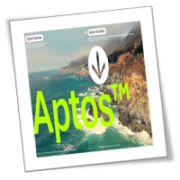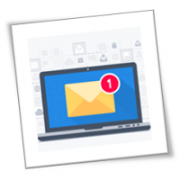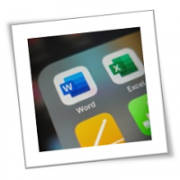Phishing might sound complicated, but the basic concept is simple: deception. Criminals try to trick you into revealing personal information or clicking on dangerous links. This blog will equip you with the knowledge to recognize phishing attempts and leverage Microsoft 365 Defender’s advanced protection to stay safe online.
The rising tide of phishing attacks
Phishing attacks have evolved far beyond questionable emails from foreign princes. Today, they are meticulously crafted to mimic legitimate communications from trusted entities, making them all the more dangerous. For small businesses, especially, the stakes are incredibly high. With limited resources and often less stringent cybersecurity measures, they are particularly vulnerable targets. The consequences of falling prey to these attacks can be devastating, ranging from financial ruin to irreversible reputational damage.
Unveiling the shield: Microsoft 365 Defender
Recognizing the critical need for advanced protection, Microsoft has engineered the 365 Defender suite, a comprehensive security solution tailored to thwart the attempts of even the most devious cybercriminals. Here’s how its key features stand guard at the gates of your digital domain:
Anti-malware
At the frontline of defense, Microsoft 365 Defender’s anti-malware layer scrutinizes incoming emails for malicious content. Leveraging state-of-the-art algorithms and vast threat intelligence databases, it ensures that harmful attachments and links are neutralized before they can inflict damage.
Anti-spam
An unsung hero in the battle against phishing, the anti-spam component efficiently filters out unsolicited emails, significantly reducing the clutter in inboxes and minimizing the odds of employees encountering deceitful messages.
Sandbox
Some threats are too sophisticated for conventional detection methods, and that’s why Microsoft 365 Defender employs a sandboxing technique. Suspicious attachments are isolated and executed in a secure, virtual environment, away from critical systems, to assess their behavior without risk.
Safe Links
In a clever twist on real-time protection, Safe Links technology scrutinizes URLs at the moment of click, steering users away from harmful sites. This proactive approach is invaluable in defending against the increasingly common tactic of using short-lived, malicious websites in phishing campaigns.
Fortifying your business’s cyber defenses
The menace of phishing cannot be underestimated, nor can it be ignored. Microsoft 365 Defender emerges not just as a shield but as a vital ally for small businesses determined to safeguard their digital frontiers. By integrating this robust suite into your cybersecurity strategy, you can significantly mitigate the risk of phishing attacks and focus on what matters most: growing your business.
Get in touch with one of our experts today and ensure that your business stands resilient in the face of cyberthreats.
If you are looking for an expert to help you find the best solutions for your business talk to GCInfotech about a free technology assessment
Published with consideration from TechAdvisory.org SOURCE