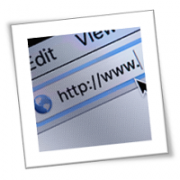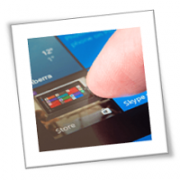Windows is the most popular operating system in history, but despite its popularity, many users still do not know about all of its functionalities. Here are some Windows 10 features from the latest update that you might have missed.
Night light
This feature lets you reduce the amount of blue light emitted from your screen, which helps reduce eye strain and boost sleep efficiency. Night Light is disabled by default, so you need to enable it by following these steps:
- Click the Start Menu.
- Open the Settings app (or press the Windows key + I to quickly open Settings).
- Select the System icon followed by the Display option in the left-hand pane.
- Set Night light to “On” or “Off.”
Taskbar pin
Opening browsers and typing in web addresses are simple tasks as they were, but Windows 10’s taskbar pin feature makes it even easier than before. This is an essential shortcut for anyone who relies on specific web-based apps such as email or company intranets. Simply right click on the app or document you wish to gain easy access to and choose “Pin to Taskbar”.
Organize your open windows
Do you struggle to organize a screen cluttered with open windows? Holding the Windows key and pressing an arrow should solve most of your problems:
- Windows key + Left – Resize the current window’s width to half the size of the screen and align it to the left
- Windows key + Right – Resize the current window’s width to half the size of the screen and align it to the right
- Windows key + Up – Maximize the current window to fit the entire screen
- Windows key + Down – Downsize the current window
When none of those keys are enough to set you straight, holding the Windows key and pressing the Tab button will show you all the apps you currently have open.
Focus Assist
Notifications are frustratingly distracting. Windows 10’s Focus Assist feature helps you tackle this issue by customizing which contacts and applications can interrupt you during predetermined periods of time. Try it out by:
- Opening the Settings window
- Clicking the System icon
- Selecting Focus Assist from the left-hand pane
- Adjusting the notifications settings based on your preference
If you wish to disable Focus Assist and receive all notifications, simply click Off.
These are just a few of our favorites. For more software and productivity recommendations, give our experts a call today.
If you are looking for an expert to help you find the best solutions for your business talk to GCInfotech about a free technology assessment
Published with consideration from TechAdvisory.org SOURCE