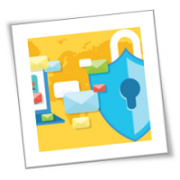Hurricanes damage property and put lives at risk. If you’re not prepared, hurricanes can also disrupt your operations and put your business through extended downtime. In this blog, we’ll help you quickly regain access to your data and get your business back to operational mode after a disaster.
Determine recovery hierarchy
Certain parts of your IT system are more mission-critical than others. Ask yourself which systems and/or data must be recovered in minutes, hours, or days so your business can resume operations quickly
For example, you may find that recovering sensitive customer information and eCommerce systems take priority over recovering your email server. Whatever the case may be, prioritizing your systems ensures that the right ones are recovered quickly after a disaster.
Pay attention to location
First and foremost, your backup site should be in a hurricane-free zone. Ideally, your off-site facility should be located at least 100 miles away from your main location. If this isn’t possible, make sure it is built to withstand wind speeds of 160 miles per hour (as fast as Category 5 storms) and is supported by backup generators and uninterruptible power supplies.
You should also request an upper floor installation or, at the very least, keep critical IT equipment 18 inches off the ground to prevent water damage in case of floods.
Use image-based backups
Unlike fragile tape backups, image-based backups take “snapshots” of your systems, creating a copy of the OS, software, and data stored in them. From there, you can easily boot the virtual image on any device, allowing you to back up and restore critical business systems in seconds.
Take advantage of the cloud
The cloud enables you to host applications and store data in high-availability, geo-redundant servers. This means your backups can be accessed via the internet, allowing authorized users to access critical files from any device. Expert technicians will also watch over and secure your backups, allowing you to enjoy the benefits of enterprise-level backup facilities and IT support.
Back up your data frequently
Back up your data as often as possible, especially during disaster season. If your latest backups were created on September 15th and a storm makes landfall in your area on the 28th, you could lose nearly two weeks of data.
Test your disaster recovery (DR) plan
After setting up your backups, check whether they are restoring your files accurately and on time. Your employees should be drilled on the recovery procedures and their responsibilities during and after a disaster. Your DR team should also be trained on how to failover to the backup site before the storm hits. Finally, providers, contractors, and customers need to be notified about how the hurricane will affect your operations.
As cell towers and internet connections may be affected during a hurricane, make sure your company forums are online and have your employees register with the Red Cross Safe and Well website so you can check their statuses.
It’s nearly impossible to experience disruptions during disasters like Harvey or Irma, but with the right support, you can minimize downtime. If you’re concerned about any natural disasters putting you out of business, call us today. We offer comprehensive business continuity services that every company should have.
If you are looking for an expert to help you find the best solutions for your business talk to GCInfotech about a free technology assessment
Published with consideration from TechAdvisory.org SOURCE