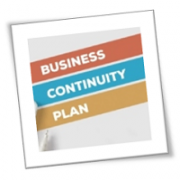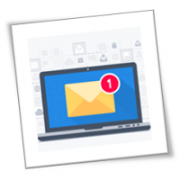No business owner wants to think about the possibility of a crisis that could halt operations, but the truth is that disasters can strike at any time. Whether it’s a pandemic, a cyberattack, or a natural disaster, unexpected events can significantly impact a company. That’s why it’s crucial to create a business continuity plan (BCP) that will enable your small- or medium-sized business (SMB) to survive and thrive during challenging times.
What is a BCP?
A BCP is a document that outlines the procedures and protocols your SMB must follow to continue operating during a crisis. It includes a comprehensive set of instructions and guidelines that are designed to minimize the impact of various unexpected events and ensure that essential business functions continue with minimal disruption.
The BCP should cover all critical aspects of your business, including IT systems, communications, employee safety, and more. It should also define the roles and responsibilities of your employees during a crisis and provide guidance on how to communicate with customers, suppliers, and other stakeholders. By having a BCP in place, your business can quickly adapt to changing circumstances and continue to provide essential services and products.
What are the key threats to business continuity?
Some of the most common threats to business continuity include natural disasters (e.g., hurricanes, earthquakes, floods), cyberattacks (e.g., malware, phishing, ransomware), power outages, supply chain disruptions, and pandemics. Any of these events can cause significant disruptions to your operations and financial stability.
How to develop an effective BCP
If your business doesn’t have a BCP, now is the perfect time to create one. By following these steps, you can develop a comprehensive BCP that will help your SMB keep running even during a major crisis.
- Conduct a risk assessment – The first step in developing an effective BCP is to conduct a thorough risk assessment. This involves identifying potential threats and hazards to your business, evaluating their likelihood and impact, and determining how you can mitigate these risks.
- Perform a business impact analysis (BIA) – A BIA will help you determine how a disruption can affect your company’s current functions, processes, personnel, equipment, technology, and physical infrastructure.
- Identify recovery options – To be able to restore your business to minimum operational levels, it’s important to identify different recovery options. These may include utilizing data backups, implementing remote work for employees, or operating from a secondary location.
- Document the plan – After gathering all the necessary information, make a record of the BCP. It should be stored in a secure location, but it should also be easily accessible to all employees and stakeholders. Don’t forget to update it regularly to reflect any changes in your business or environment.
- Test the plan and train employees – Testing the plan will help identify any gaps or areas that need improvement, ensuring that the plan is effective and can be executed efficiently during a crisis. Training your employees on the plan will ensure that everyone is aware of their roles and responsibilities during a crisis, and that they can act promptly and decisively to keep operations running smoothly.
Developing a BCP may seem like a daunting task for SMBs, but it doesn’t have to be. Give us a call today and our team of experts can guide you through the process.
If you are looking for an expert to help you find the best solutions for your business talk to GCInfotech about a free technology assessment
Published with consideration from TechAdvisory.org SOURCE