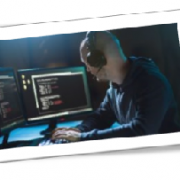As a business owner, you know that data security is paramount. It’s therefore essential to ensure you have taken all necessary steps to protect yourself against potential data loss events, such as data breaches and natural disasters. In this essential guide, we will outline the key steps you should take in creating a disaster recovery plan (DRP). Following these can save your business from an incredibly costly catastrophe.
A DRP is a documented set of processes and strategies that an organization puts in place to be able to recover and restore its critical data and systems in case of a disaster or an unexpected event. The plan outlines the steps to be taken before, during, and after a disaster to minimize the impacts on the organization’s operations and ensure business continuity.
To create an effective DRP, follow these steps:
Conduct a risk assessment
A risk assessment is a critical component of any DRP, as it helps identify potential hazards, vulnerabilities, and risks that could impact an organization’s operations in the event of a disaster. By conducting a risk assessment, you can identify and prioritize the risks your organization faces and develop appropriate strategies and actions to mitigate those risks.
Develop a recovery strategy
Design a strategy to address each risk identified in the assessment phase. This could include developing backups of data or systems, investing in cloud-based services, using redundant hardware, or establishing alternative physical locations for your business operations.
Establish availability requirements
Availability refers to the ability of an organization’s systems, applications, and data to be accessible and functional in the event of a disaster or an outage. To determine your company’s availability requirements, identify the resources (e.g., servers, databases, etc.) and services (email, customer service) that are critical for your business operations and determine how quickly they need to be restored following an incident.
Set up backups
Select the most appropriate backup strategy (i.e., full or incremental) for your needs and devise the best plan for storing your backups safely off site so that you can access them when needed.
Without backups, important data and information can be lost permanently, resulting in significant financial and reputational damage to your organization. Backups are also used to restore systems and data to a state before the disaster occurred, helping ensure business continuity while minimizing the impact of the disaster on your business operations.
Test your plan
Test your DRP periodically to make sure it will work as planned when an incident occurs. A DRP is only useful if it can be executed properly, and testing helps identify and address any gaps in the plan.
Testing a DRP also provides an opportunity to identify weaknesses that could be improved or procedures that need adjustments. It allows you to verify that the plan is complete, up to date, and relevant.
Train your employees
Your employees are often your first line of defense when a disaster strikes, and their actions can significantly affect the outcome of a recovery effort.
Training employees on the DRP helps ensure they understand exactly what they need to do during an emergency. It also provides them with the knowledge and skills needed to carry out their duties effectively, minimizing the risk of errors or delays in the recovery process.
Are you concerned about data safety? Don’t leave it to chance — call us for all your DRP needs! With our cutting-edge technology, dedicated team, and industry-leading expertise, you can rest assured that your data and systems are in expert hands.
If you are looking for an expert to help you find the best solutions for your business talk to GCInfotech about a free technology assessment
Published with consideration from TechAdvisory.org SOURCE