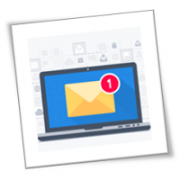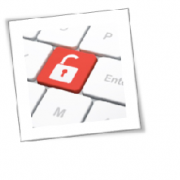Email is a terrific tool that brings together friends, family, and business connections. But, unfortunately, it also has a terrible underbelly — spam, often called junk mail.
Stopping junk mail requires diligence, patience, and following specific steps. Unfortunately, that might not be enough to eliminate or even cut down on the spam you receive on any given day — but you can try.
It’s time to learn more about junk mail and how you can (attempt to) stop it.
What is junk mail
Like its physical counterpart, junk mail is typically unsolicited messages and usually contains commercial advertisements. Some junk mail also includes viruses and malware, which could cause real damage to your computer. To stop junk mail, you need first to understand how it happens. Most spam results from mailing lists bought and sold by businesses that contain your contact information. This information is often collected through above-board means, but deception often also plays a role.
For example, a mailing list could have gotten your information after you created an account on certain websites, such as a retailer you frequent or a company you seek more information. Sometimes this information gets collected after someone tricks you into applying online for a “free” gift or visiting a government or official site that is neither.
Today, most email services have a built-in spam blocker separating these messages from legitimate ones. And yet, nothing is foolproof, which means your inboxes will sometimes contain these annoying messages.
What you can do right now
The better combat junk mail, there are various steps you can take. Some can help with current emails, while others are more proactive.
First, use a junk mail filter on your email account: Most of the best email providers include junk mail filters automatically with their service. These tools filter unwanted or unsolicited emails, so you don’t have to.
Junk mail filters typically analyze the content of a message when it comes into your account, looking for keywords and phrases most likely to be found in these types of emails. As a result, junk mail filters not only clear your inbox of annoying messages, they can also protect you from phishing scams and other threats.
A good rule is not to open an email from someone you don’t know. If you’ve already done so, there’s an even more important rule: never open or click on links in unsolicited emails. Many bad things can happen when you do, such as dangerous files being accidentally installed onto your computer, prompts from questionable websites asking for your personal details, and suddenly more junk mail entering mailbox.
You might also consider unsubscribing from unwanted newsletters. These types of messages are often the result of visiting a website and entering your contact details. For example, you might be in the market for a new car, and upon visiting a site, you’re asked to enter your name and email address. That information is typically sold to mailing list companies, hence the steady rise in junk mail.
There are different ways you can do this. First, you can look for an unsubscribe link at the bottom of an email. Clicking on the “unsubscribe” link, and following the directions, will eventually remove you from that mailing list. You can also attempt to contact the sender directly and ask to be removed from the list. This solution is best when there isn’t an unsubscribe link in an email.
Another solution is to use a newsletter management service and request that your name is removed from subsequent emails. The best newsletter management services typically make it relatively pain-free for someone to get removed from a list. These services are typically very responsive to these types of requests, although it might take awhile before you see a drop-off of mail.
It would be best if you also considered using the Surfshark Incogni tool, which will identify and communicate with dozens of data brokers so that your personal details can be deleted from databases stored by brokers. There are over 4,000 data brokers worldwide that now collect consumer information. Yes, 4,000!
Proactive steps you can take
Moving forward, there are a few online behavioral changes you can make to stop junk mail. These include:
Don’t engage: Your personal information is crazed by companies and organizations, good and bad. So from now on, be extra careful about who gets this information. When visiting a new website, for example, decide whether it’s worth handing over your email without making a purchase. And if you do decide to hand over this information, read the fine print first to see how this information is collected and used.
Trick them: You can give them a different email address when registering. This email can be a secondary email address you only use for website registrations. That way, any would-be solicitations are already separated from emails from your primary account. Perhaps a better way to do this is by using a mechanism like Apple’s Hide My Mail or the open-source SimpleLogin. These tools keep your personal email address private by creating unique, random addresses forwarded to your email. These addresses are made per incident, so you can quickly delete them when no longer necessary.
Start over: If you find it impossible to avoid spam, you can also consider the nuclear option and stop using your current email address. This would require signing up for a new email account and telling your important contacts about the switch, including any company you do business with. Once that tedious task is complete, use the new address and change some of your online habits, as mentioned above.
It’s hard to stop junk mail, but that doesn’t mean it’s impossible. There are various steps you can take to at least limit the amount of spam you receive. Luckily, some of the most straightforward steps get done automatically by whoever supplies you with your email. Beyond this, you can take additional steps, including proactive ones, to improve your situation.
If you are looking for an expert to help you find the best solutions for your business talk to GCInfotech about a free technology assessment
Published with consideration from TechRadar SOURCE