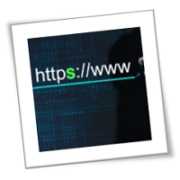Cybercriminals are relentless in coming up with new ways to steal our personal information and financial data. That’s why it’s more important than ever to take steps to protect ourselves online, and these steps include visiting websites that use HTTPS.
What is HTTPS?
When you visit a website, you may see a padlock icon in the address bar. This icon indicates that the website is using Hypertext Transfer Protocol Secure (HTTPS), which is a secure communications protocol that encrypts all data transmitted between your browser and the website.
Without HTTPS, all the data you enter or click on is sent in plain text. This means that anyone who intercepts the traffic between your browser and the website can see everything you do, including the information you enter on the website.
HTTPS also verifies the identity of the website you are visiting, protecting you from cyberattacks involving spoofed versions of legitimate websites that are designed to steal your information.
Compared to the standard HTTP, HTTPS offers a higher level of security, making it essential for online banking, eCommerce, and any other website that handles sensitive data.
How do HTTPS certificates work?
When you go to a website, your device uses an internet directory (i.e., DNS server) to convert the website’s name into a number (i.e., its IP address). This number is saved in a cache so that your device doesn’t have to look it up again every time you visit the website. However, if your computer gets compromised while using an HTTP connection, an attacker can change the directory so that you are redirected to a malicious website, even if you type in the correct address. Victims are usually redirected to spoofed versions of legitimate websites, where they are tricked into entering their sensitive information, such as their login credentials.
To prevent this, internet directories issue HTTPS certificates that transform HTTP into HTTPS. This makes it impossible for anyone to redirect you to a fraudulent website. HTTPS certificates include data about the website, such as its domain name, company name, and location. They also contain a public key for encrypting communication between your browser and the website.
More ways to stay safe online
Here are a few tips for staying safe online, whether you’re just browsing or doing work-related tasks:
- Think twice before clicking on a website flagged as “unsafe” by your browser. Proceed only if you are sure that no confidential data will be transmitted.
- Use trusted web browser extensions, such as HTTPS Everywhere, to encrypt your communication, especially when visiting unencrypted websites.
- Don’t go to websites that don’t use the HTTPS prefix.
- Be vigilant. Even if a website has HTTPS, it doesn’t automatically mean it’s safe. For example, amaz0n.com (with the “o” replaced with a 0) could have a certificate, but the misspelling suggests that it’s an untrustworthy site. Cybercriminals use similar spellings of real websites to trick victims into believing they’re on a secure site.
While HTTPS is not a silver bullet for online security, it is an essential measure for protecting yourself online. Reach out to us today to learn more about HTTPS and other cybersecurity best practices.
If you are looking for an expert to help you find the best solutions for your business talk to GCInfotech about a free technology assessment
Published with consideration from TechAdvisory SOURCE