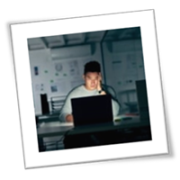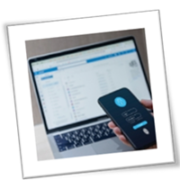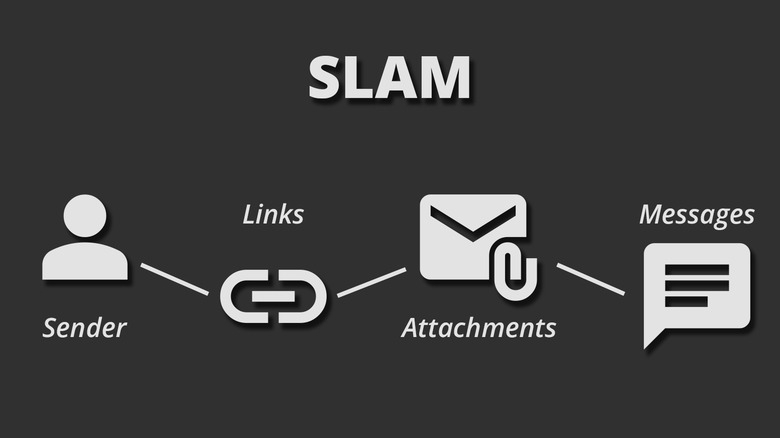If your business uses Microsoft Office, take a moment to check which version you have. Microsoft recently announced that support for Office 2016 and Office 2019 has ended. What does that mean? Your programs won’t disappear, but Microsoft has stopped providing security updates for them. For any business, ignoring this change is dangerous.
Why this is a big deal for your business
“End of support” isn’t just a sales pitch to get you to upgrade. It’s a serious security warning. Your software will keep working, but it’s now a sitting duck.
Losing support means you’ve lost three key things:
- No more security updates: Hackers and viruses love finding old, unprotected software. Without new security updates, your business is exposed. It’s like knowing criminals have a copy of your office key but deciding not to change the locks.
- No more bug fixes: If PowerPoint crashes during a big presentation or an Excel glitch corrupts your file, there will be no fix. Think of it as your car’s manufacturer deciding to stop making spare parts. When something breaks, it stays broken.
- No more help: Are you having problems? Microsoft’s technical support team can no longer help you with Office 2016 or 2019 issues. Your product’s warranty has expired, so you’ll need to find other support options.
What are your options?
Fortunately, you have clear choices to protect your business. Continuing to use the old software shouldn’t be one of them.
Option 1: Move to Microsoft 365
Microsoft 365 is the subscription version of Office, where you pay a monthly or yearly fee to access various apps. It’s best for businesses that want to “set it and forget it” and always have the latest, most secure tools.
Pros
- You are always up to date and always secure.
- You get new features as soon as they are released.
- It often includes other tools such as cloud storage (OneDrive) and communication (Teams).
Option 2: Buy Office 2024
If you prefer the “old” way, you can buy Office 2024 once and own it. Keep in mind that this version will be supported until 2029, so you’ll need to plan for another upgrade after that.
Pros
- It’s a single, one-time cost.
- You get the classic apps you know (Word, Excel, Outlook).
- It’s perfect if you don’t want or need cloud features.
Option 3: Get Office LTSC 2024
You might also hear about a version called Office LTSC 2024. LTSC stands for long-term servicing channel, which is a special, one-time purchase version of Office built purely for stability. It’s designed not to get new feature updates over time, only essential security fixes.
It’s made for specific commercial or government situations. Think of computers that run medical equipment, control machinery on a factory floor, or operate in a lab — devices that need to stay exactly the same for years and often aren’t connected to the internet.
Like the regular Office 2024, it’s supported until 2029. However, it is typically sold through volume licensing and won’t get any of the new tools or features that Microsoft 365 or even the standard Office 2024 might get. For nearly all small businesses, Option 1 (Microsoft 365) or Option 2 (Office 2024) is the simpler and better choice.
It’s not just Office — check these apps too
This end-of-support announcement also affects other related Microsoft programs. It’s a great time to do a quick check-up on all your software.
Make sure you have a plan to upgrade these if you use them:
- Project (2016 and 2019)
- Visio (2016 and 2019)
- Skype for Business (2016 and 2019)
The same thinking also applies to other major products such as Windows 10 and Exchange Server 2016/2019, which are also at or near their end of support.
Don’t wait for a problem, and make a plan today
Your old Office software will keep working, but the risk of a security breach, data loss, or a major glitch is now very high.
Switching systems can take time, so we recommend starting your upgrade plan now. Whether you choose the flexibility of Microsoft 365 or the simplicity of Office 2024, upgrading is a small step that protects your business from big problems. Contact our experts today for help.
If you are looking for an expert to help you find the best solutions for your business talk to GCInfotech about a free technology assessment
Published with consideration from TechAdvisory.org SOURCE