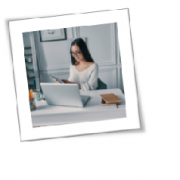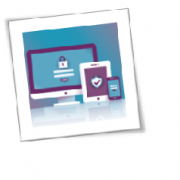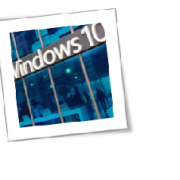If you’re getting targeted with surprisingly relevant ads, there’s a chance your internet activity is being tracked and analyzed by market researchers. While this doesn’t bother most people, private browsing mode can offer you some protection against online marketers and data thieves.
What is private browsing?
Your web browser — whether it be Chrome, Edge, Firefox, Safari, or Opera — remembers the URLs of the sites you visit, cookies that track your activity, passwords you’ve used, and temporary files you’ve downloaded.
This can be convenient if you frequently visit certain pages, can’t remember your login details, or if you’re trying to recall a website you visited a few days ago. But if someone else uses or gains access to your computer, your most private (and embarrassing) internet activities are exposed for anyone to see.
With private browsing — also called Incognito Mode in Chrome and InPrivate Browsing in Edge — all the information listed above does not get recorded. In fact, all the websites and information you accessed in the private browsing session are immediately discarded without a trace as soon as you close the browser. This can come in handy when you’re using a public computer because you’re instantly logged out of all the accounts you accessed after closing the window.
Your cookies also won’t be tracked. In a normal browsing session, sites like Facebook will display highly targeted ads based on the sites and pages you’ve visited. But in private browsing mode, your internet activity can’t be tracked by marketing companies.
Another benefit of private browsing is that you can use it to log in to several accounts on the same site, which is useful if you need to log in to two different online accounts at the same time.
What are the limitations of private browsing?
Although private browsing does prevent your web browser from storing your data, it doesn’t stop anyone from snooping on your online activities in real time. If your computer is connected to the company network, system administrators can still track what you’re browsing, even if you’re in Incognito Mode.
Also, if spyware or keylogger malware is installed on your computer, hackers will still be able to see what you’re doing online. Even though private browsing has quite a few benefits, you shouldn’t solely depend on it for online privacy. Instead, you should use a virtual private network (VPN) when you go online. These encrypt your internet connection and prevent anyone from intercepting your data. And don’t forget to use a strong anti-malware program to scan your computer and keep spyware and other malicious web monitoring software at bay.
If you are looking for an expert to help you find the best solutions for your business talk to GCInfotech about a free technology assessment
Published with consideration from TechAdvisory.org SOURCE